Kubuntu 6.06 LTS - An excellent Linux distribution based on KDE
 At the time of the official release of Ubuntu Dapper Drake, I happened to visit the site of Kubuntu - the alter identity of Ubuntu. And on an impulse, I ordered a CD of the latest Kubuntu 6.06 LTS which was also released more or less at the same time as Ubuntu Dapper Drake but with a lot less fan fare. I forgot all about it till a couple of days back, when I received the single CD I ordered enclosed in a beautifully designed blue CD case.
At the time of the official release of Ubuntu Dapper Drake, I happened to visit the site of Kubuntu - the alter identity of Ubuntu. And on an impulse, I ordered a CD of the latest Kubuntu 6.06 LTS which was also released more or less at the same time as Ubuntu Dapper Drake but with a lot less fan fare. I forgot all about it till a couple of days back, when I received the single CD I ordered enclosed in a beautifully designed blue CD case.
This is one aspect of Ubuntu/Kubuntu I really like. They send you the CDs free of cost and they ship it to any place in the world and I believe this has helped in a large way in catapulting Ubuntu as the most popular Linux distribution.
 Fig: Kubuntu desktop featuring KDE 3.5.2
Fig: Kubuntu desktop featuring KDE 3.5.2
By the time I received the Kubuntu CD, I was very excited and raring to check out what Kubuntu had in store for the Linux users. I found that there is a great level of overlap between Kubuntu and Ubuntu in that the way it boots up is the same for both the distributions. And Kubuntu also uses the same installer bundled with the Ubuntu live CD which makes it possible to install Kubuntu in a mere six steps. More over, all the Kubuntu specific packages are in the same archives as that of Ubuntu.
The end result is that an Ubuntu user can install all the Kubuntu specific packages by running the following command:
$ sudo apt-get install kubuntu-desktopKubuntu 6.06 has KDE 3.5.2 which is the latest version of KDE and so comes with its own set of improvements. One of the most noteworthy is the system settings dialog. In the earlier versions of KDE, the system settings which includes configuring hardware, desktop and any other thing related to KDE had their own separate dialog which made it rather confusing to navigate. In the KDE that is bundled with Kubuntu, all the configuration settings can be accessed from a single location which is the system settings dialog - Windows users will find it similar to the Control Panel but much more intuitive.
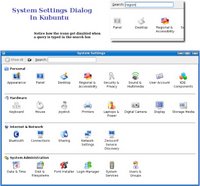 Fig: System settings dialog is much more intutive
Fig: System settings dialog is much more intutive
Another thing which I found exciting was the inclusion of search as you type feature in each of the windows - be it the file manager or the system settings. And one has to just type the query string and the files matching the query will be selected in real time.
And to install additional programs, Kubuntu comes bundled with Adept - the installation manager similar to Synaptic found in Ubuntu. Here too, there is a search box and one has to just start typing and the results will be filtered as you type. I found this software to contain additional features such as tree view and advanced search with more options which made it a better option than synaptic.
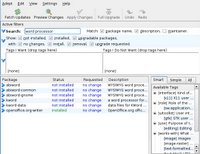 Fig: Adept package manager in Kubuntu
Fig: Adept package manager in Kubuntu
KIO Slaves
Of course, the one feature I really like in KDE and which is a prominent reason to use Kubuntu is the KIO slaves. What this translates for the end user is ease of use and lesser dependence on the shell. KIO slaves (KDE Input/Output Slaves) are programs that provide support for individual protocols. For example, I can view a man page, locate files on the system, ftp to a remote location, browse through any windows shares on my network, ssh to a remote machine and much more from within the file manager konquorer which by the way also acts as a web browser. Some of the useful KIO slaves which I found interesting are as follows:
- man:/command - This will show the man page of the command in Konquorer in a nicely formatted manner.
- locate:/query - Locate files which match the query and show it in Konquorer. Under the hood, the protocol uses the locate command.
- ftp://ftp.anothermachine.com - Will ftp to the remote machine and display the files in the location. If the username and password are required, it will ask for it.
- fonts:/system - See all the system fonts. But the users can also view the per user fonts by navigating to fonts:/user
- settings:/ - This will show all the system configuration links such as hardware configuration, display settings, desktop settings and so on.
- fish:/ - allows one to access another computer's files using the SEcure Shell protocol. The remote computer needs to be running SSH daemon.
Eg: fish://username@hostname[:portnumber]
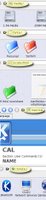 Fig: A subset of KIO Slaves put to use in Kubuntu
Fig: A subset of KIO Slaves put to use in Kubuntu
All the commands are to be entered in the address bar of Konquorer. But I found that some of them also work in file open dialogs or the run command box and so on in KDE. The above list is only a small subset of the entire KIO slaves supported in KDE. The last time I looked, KDE supports nearly 50 different KIO slaves which includes one for tar, gzip and bzip2 archives.
Kubuntu is no doubt a very polished distribution bundled with the latest version of KDE. Unfortunately, it has till now been overshadowed by its big brother Ubuntu to a large extent. But when KDE releases version 4.0 some time next year, I am sure it will gain more popularity than it now has and hence claim its rightful share in the lime light.

No comments:
Post a Comment